Over the last few years, the Enfold theme developed by Kriesi has established itself as one of the most popular and used commercial products to build a WordPress site. Is it the best WordPress theme ever made?
The reasons for this success are many.
Indice dei contenuti
The huge success of the Enfold theme
Enfold is a lightweight theme, which guarantees high performances and a total level of customization. These features, which alone may already be enough to count it among the best WordPress themes available, are also accompanied by its extreme simplicity of management and creation of pages. In fact, Enfold integrates Avia Page Builder, a visual editor that allows you to easily structure the contents by enriching them with functionality and interface elements.
For these reasons, the Enfold theme is constantly found among the best sellers of the famous Themeforest platform, the reference store for purchasing professional WordPress themes. Enfold has collected very high ratings in thousands and thousands of reviews written by those who bought and used it.
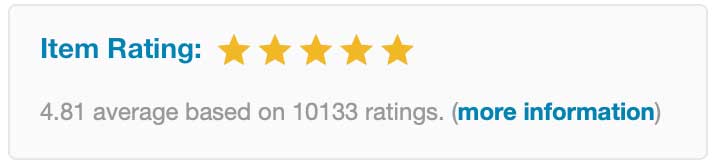
What follows is therefore intended to be a guide aimed at those who are evaluating the purchase, which from my point of view remains highly recommended.
(Please note that the screenshots in this article refer to the Italian version of Enfold).
Downloading Enfold Theme
The Enfold theme can be downloaded directly from the Themeforest website at this page. At the time of writing, its cost is $ 59. After purchasing it, it will be possible to download the installation files and the license for use.
It is highly recommended to download, in addition to the parent theme just mentioned, also the relative child theme, available here.
Only briefly, for those who are not aware of it, we mention the concept of child theme.
Child themes are themes that draw their functionality and characteristics directly from the Parent theme. In fact, for a child theme to function correctly, the parent theme must also be installed.
Working with the Enfold child theme, as well as. of any other theme, it is important because, if we ever need to make any code changes to the Parent theme for any reason, we could do it safely by putting the modified file under the child folder, without compromising the possibility of continuing to update the parent theme. Updating a theme will in fact overwrite all its files. It goes without saying that, without the child to keep them, our changes would be overwritten each time and therefore lost.
Installing Enfold
After downloading the main theme and the child of Enfold, just install them both on WordPress, exactly as we do for any other theme, then from the Appearance > Themes menu.
Once both versions of Enfold have been installed we will need to activate the child theme. He will be the one actually loaded even if, as we mentioned earlier, all his files will actually be read by the Parent theme.
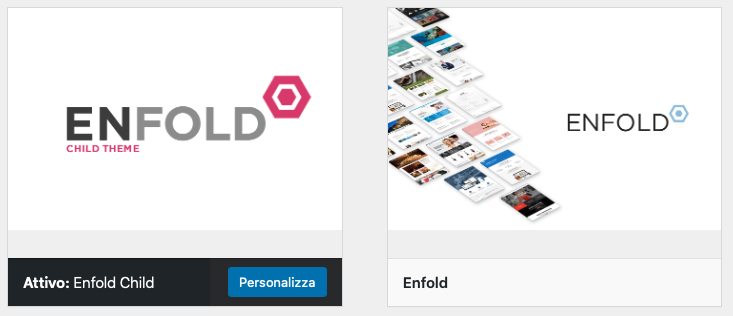
Enfold setup
From the WordPress Enfold (or Enfold Child) menu you will have access to a rich screen where you can manage every single aspect of the theme. Let’s review the possibilities that are offered to us.
Theme options
In this section it is possible to modify the fundamental parameters of Enfold and our site, such as select the home page, the blog, the page not found (404), the logo and the favicon.
It is also possible to activate the pre-loader of the pages which shows an animated icon while the page is being loaded.
Among other things, in the options screen Enfold also allows you to decide whether to work with the classic WordPress editor or with the Gutenberg block editor, without having to install additional plugins such as the famous Classic Editor. It is also possible to enable maintenance mode by choosing a page to show when the latter is in effect.
Enfold Customization
One of the most noticeable features of Enfold is the extreme flexibility in terms of layout. In fact, to build the site we have in mind, the Kriesi product offers an incredibly varied series of options to choose from.
Changing the theme’s layout
They range from the possibility of having a boxed or full-width site up to the choice of the arrangement of logos, menus, additional elements such as social network icons, search lens, top bar with additional info and much more.
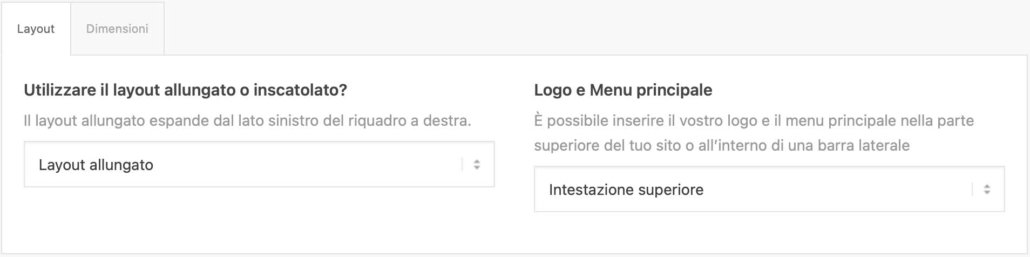
It will also be possible to choose whether to have breadcrumbs and sidebars on all pages or not, although these settings can then be changed individually page by page.
Enfold also allows you to decide which style to apply to your blog by choosing from three different styles: Business, Elegant and Modern Business.
Changing the theme’s colors
From the general style panel it is possible to intervene on the more aesthetic aspects such as the colors and fonts of the various areas that make up the site. If you want, you can decide to start with a predefined color scheme, or build your own.
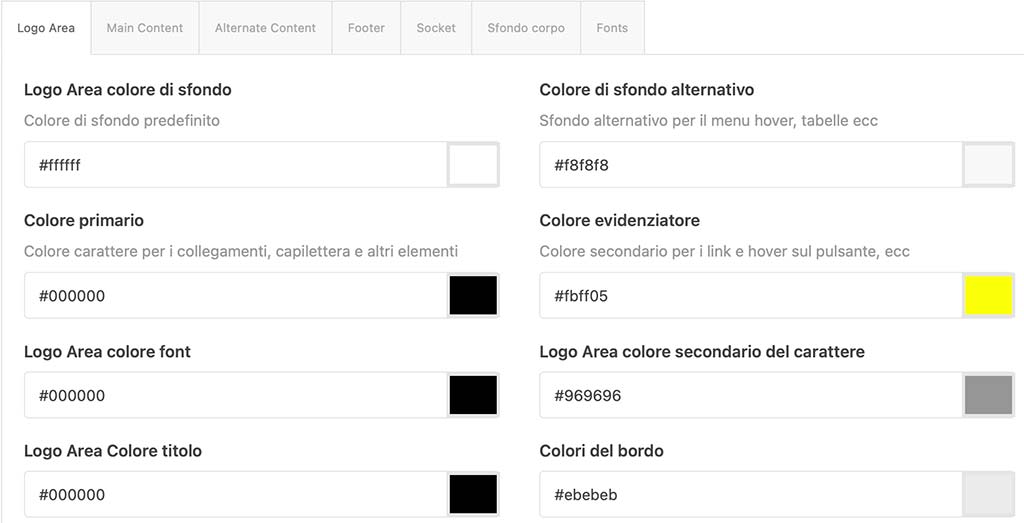
Using the advanced style panel, on the other hand, it is possible to create additional style rules, being able to act on the individual elements of the theme, such as H1, H2, links, etc. It is essentially a visual interface that creates CSS rules without necessarily having to know this type of code. Definitely useful.
How to boost Enfold performances
The performance options panel also allows you to set many settings that will affect the speed of our site. It is possible to decide to compress CSS and Javasctipt, remove unused elements, enable the Lazy Loading function for images and much more.
This panel also provides an overview of the optimization plugins installed on the site both for image compression and for managing the cache and speeding up and compressing the loaded resources.
Regarding this area, it must be said that Enfold is a decidedly performing theme in terms of performance; however, the installation of plugins designed for this purpose significantly increases its speed and has a positive effect on evaluation metrics such as Google Page Speed.

Mailchimp and Enfold
Enfold integrates a connection system with the popular service for sending newsletters Mailchimp. From the theme settings you can then connect with your contact list and exploit it later by adding widgets and blocks of the Avia Page Builder to show signup forms.
Content types
Enfold bases its content structure on three classic types: articles, pages and portfolios.
While there is little to say about the first two, the portfolio allows very interesting and innovative options. In addition to the standard features, this type of page can also be viewed in Ajax Portfolio mode. In fact, with this particular modality the contents of this type inserted in a page or in an article can be opened and enjoyed in a sort of lytebox without the need to leave the main window.
Avia: Enfold’s page builder
The way of building contents on Enfold passes from the use of the very comfortable Avia Page Builder, a block editor perfectly integrated into the theme that alone is worth the whole cost of the package. Avia Page Builder stands out for its ease of use, performance and flexibility of the blocks available. Let’s see them in detail.
Layout elements
In this section you will find the blocks needed to build the page layout. It is possible to choose to insert columns and adapt their width according to what you want to obtain, such as a layout 1/4 + 2/4 + 1/4, with two narrower columns on the sides and a larger central one. . Following this logic it is therefore possible to create every possible combination with a column resolution equal to 1/5 of the full width.
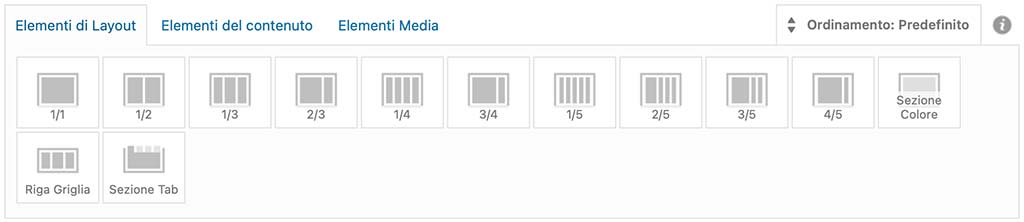
Particularly useful is what is called the color section: it is a container div inside which it is possible to put other columns. The peculiarity lies in the fact that the color section has different configuration possibilities: this block can in fact extend for the entire width of the screen and can for example be used to contain an image or video background, above which to place writings, texts or other elements.
The color section also has other very interesting options, such as the possibility of having the upper or lower diagonal border, in order to create more wavy and particular layouts.
A variant of it is the Grid row, which has the same characteristics as the color section but can be divided into columns.
Also from the layout elements of Enfold it is possible to insert a tab section, which allows you to define the contents of the individual tabs for those pages rich in content that lend themselves to this type of display.
Content elements
Here lies the very heart of Enfold’s Avia Page Builder. In fact, it is possible to select and drag common blocks such as text, icons, buttons, titles and others richer in options and functions within the layout elements to show, for example, a grid of articles or portfolio elements.
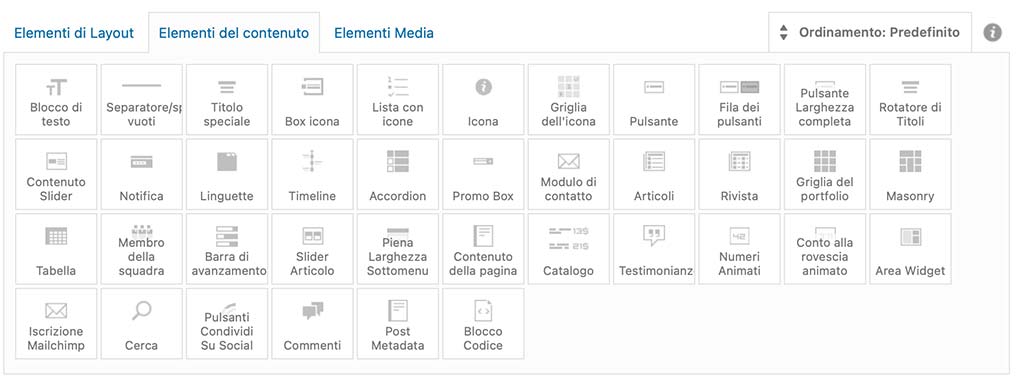
But not only. Enfold provides blocks with animated numbers, countdowns, sliders, boxes in which to insert the members of your team, tables, timelines, quotes and many other elements that combined together are able to cover practically every need.
Media elements
The tab of the media elements of Enfold offers, as can be understood, the possibility of adding media to your pages. Single images, gallery, video, audio are the most common. But there are also particular elements, such as Accordion Slider, which places images side by side with a nice open – close effect on mouseover, or the Partner / Logo Elements, which is a classic list of logos that can be displayed in a grid or with a scrolling carousel.
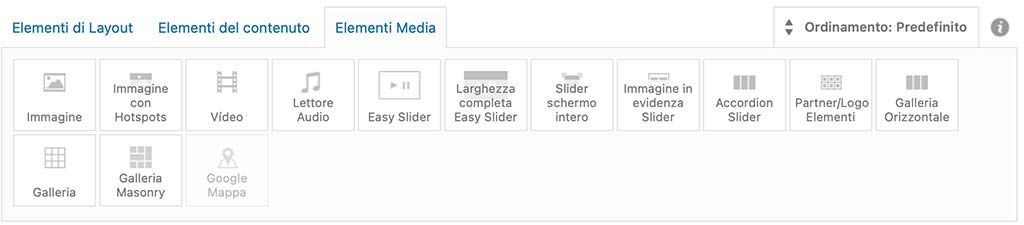
Even the possibility of adding a slider is covered by Easy Slider, available in normal or extended version and inside which you can load images and texts that will scroll with the classic slide effect, to create page introductions or presentations.
Build an ecommerce with Enfold
While not advertised as an ecommerce theme, Enfold is fully compatible with WooCommerce. In fact, when the latter is installed, Enfold is enriched with some options dedicated to the integration of a shop on our site.
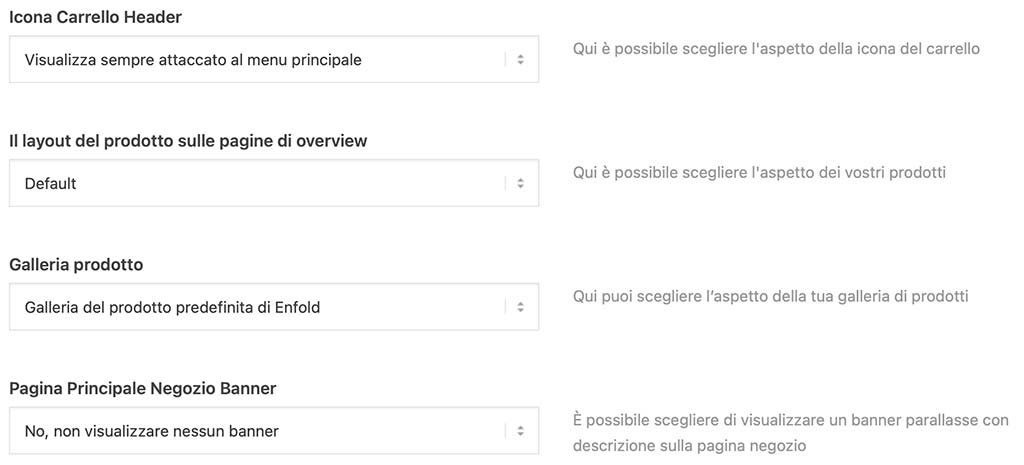
Nothing shocking, but, in full Enfold style, essential and targeted options for the proper functioning of our shop. It is also possible to manage the presence of filters in the sidebar of category pages through widgets.
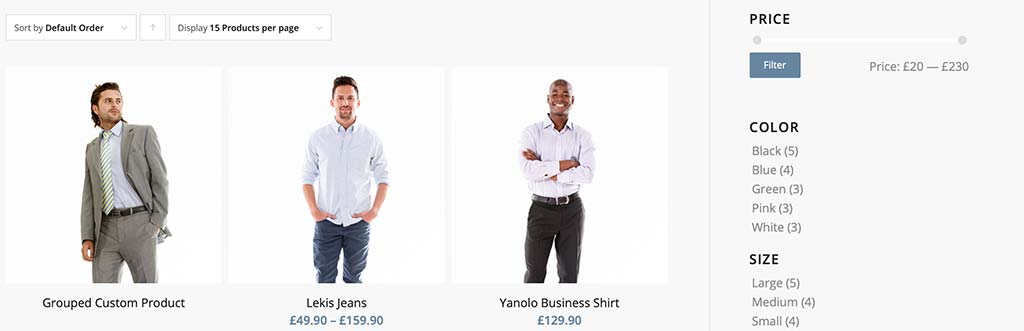
To wrap up
As we have seen in this article, Enfold is a simple but extremely versatile theme. By working with Enfold you will be able to significantly reduce the need to install additional plugins, thus avoiding burdening the performance of your site.
So, to answer the question: is Enfold the best WordPress theme ever made? Very hard to declare something like this. I can definitely say that Enfold is worth and stands at the top range for professional WordPress themes.
You can download Enfold here.
Ti ho aiutato a risolvere un problema?
Dimostra la tua gratitudine con un piccolo gesto!
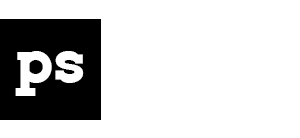

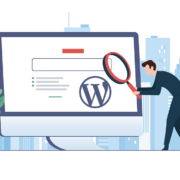
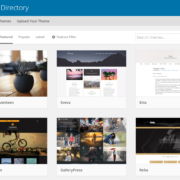
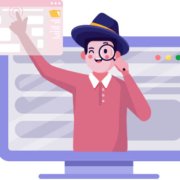

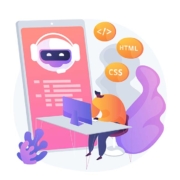

Lascia un Commento
Vuoi partecipare alla discussione?Sentitevi liberi di contribuire!